|
If you have Office 365 and SharePoint Online, you may think you get an intranet portal with the package. According to the Microsoft’s Office 365 web page many of the Plans include (Microsoft’s description): Intranet site for your teams: SharePoint sites provide workspaces with customizable security settings for individual teams within the organization. What this is in reality is the Team Site template in SharePoint Online. It is a very basic site that includes a document library, a news feed, a one note library and that’s it. It is designed for a small team to collaborate and share documents. So what is an Intranet then? Here is an excellent simple answer: Obviously, the above answer is very clear, the path to a successful intranet portal is in the details. Another excellent source for definition is good ole Wikipedia. Go to http://en.wikipedia.org/wiki/Intranet for a good overview and introduction to creating an intranet. One important piece of information is that over 50% of intranets operating today are running on SharePoint. So Microsoft’s claim of an intranet is generally accurate, except that they should say it is a great platform for an intranet! Not an out of the box intranet as many assume. We at SP Marketplace have implemented our Intranet Portal template in over 400 organizations in the last 18 months, and we have learned a few things to pass on. So what should an intranet look like on Office 365? Well much of that depends on your organization. Most important is that it reflect the structure of your organization. Second it should make it easy for your employees to find the things they use most often, and have intuitive access to those things they only need once in a while. If your organization is typical you might have a top organizational portal (Home) and several department portals (example HR, IT, Marketing, Engineering etc). If you have an organization that is a retail organization or has several divisions which share common services it might have the organization above, plus a portal for each division, store, region etc. Each department might be an extended Team Site with a department tasks list, calendar, document libraries etc. Create one of these and make it your department template for the staff of that department to access and use. This is the simplest structure and is a good start. However, while it serves basic needs, eventually you will want to expand the structure to provide self-service functions for employees, and employee portals in each department which separate the department staff site from employee access with an employee portal for each department. Here is one such structure (as provided in SP Intranet Portal module from SP Marketplace). Additionally you will want to add collaboration sites with the Community Site template as well, so sales, service or other groups can not only use SharePoint Online to store documents and manage activities, but also they can share knowledge, experiences and information easily. Key User Adoption Strategy 1: Consistent Look, Layout and User Experience Having the right structure is a good start, but it is also just as important to make sure that the user experience is consistent across sites. An employee using the Intranet, then going to the IT Portal, or the HR portal should have a consistent intuitive experience. Often this does not end up happening because each department end up setting up their own portal, without regard to a common experience for the end user in relation to other departments. If access to important document or forms for IT or HR. is in completely different locations in the department portal, then the user may become confused or frustrated. If each department uses a different Help Desk or Service Request approach, that can be confusing. So an important aspect is for each of the departments to use a common design approach to their employee facing portals. Below you can see an example (source: SP Marketplace) of consistent portal design across two departments. Key User Adoption Strategy 2: Branding: Make it look like it is part of your organization Another key to high user adoption is to make the look and feel of the template reflect your organization branding on your external web site. You can do that in a simple approach using Themes in SharePoint Online. Here you can change the colors to match your organization colors and add your logo. This is the minimum that should be done. If you wish to go further you can hire a consultant to design a custom SharePoint branding master page. However, be aware that if not done right, it could result in problems upgrading to newer versions of SharePoint. An alternative (and more cost effective) way is to use a pre-configured Branding template offered by third party venders. You can often apply your specific colors etc. to bring it closer to your organization branding. Below is an example of one of our customer’s external site vs. their Intranet portal. Summary
For those of you new to or using Office 365 and thinking about using it as an intranet portal, we hope this article was informative. Obviously there is much more to a successful intranet deployment using Office 365 like organization education, keeping content fresh and more. For those of you who would like to quickly deliver an Intranet structure to your organization, we at SP Marketplace offer SP Business Suite and a range of services as a way to cost effectively jump start the solution.
0 Comments
Your comment will be posted after it is approved.
Leave a Reply. |
Archives
September 2019
Categories
All
|
ABOUT SP MarketplaceSP Marketplace Digital Workplace Solutions on Office 365 and MS Teams are redefining how work is done in over 1000 organizations around the world. See what it can do for you.
|
GET UPDATES
|
Schedule a demo© COPYRIGHT 2017. ALL RIGHTS RESERVED.
|

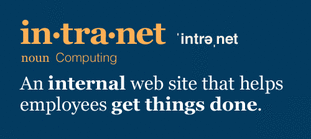
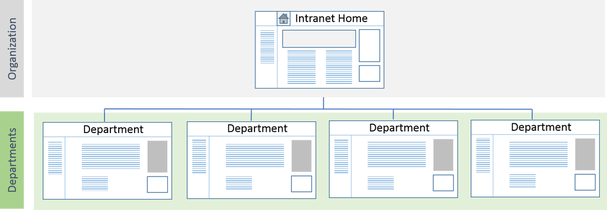
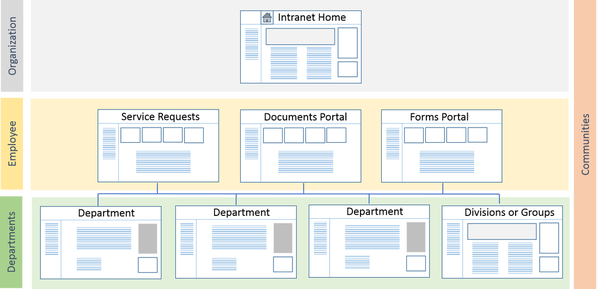
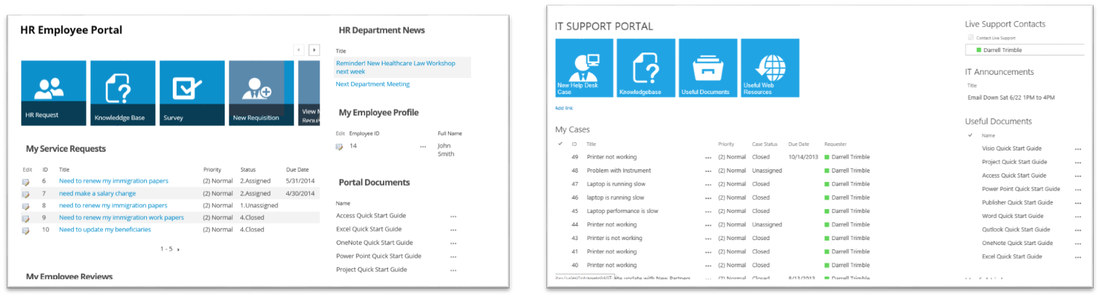
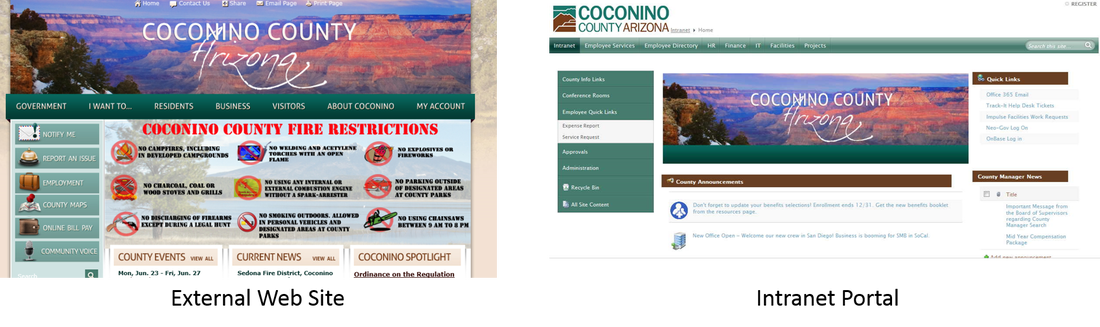

 RSS Feed
RSS Feed